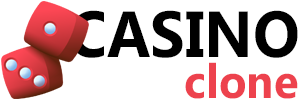System Requirements
Server Specifications
- Operating System: Ubuntu 20.04 LTS or CentOS 8+
- CPU: 4+ cores (8 recommended for high traffic)
- RAM: 16GB minimum (32GB recommended)
- Storage: 100GB SSD (NVMe preferred)
- Network: 1Gbps connection
Software Dependencies
- Nginx 1.20+ or Apache 2.4+
- PHP 8.1+ with extensions (mysqli, curl, gd, mbstring, xml, zip)
- MySQL 8.0+ or PostgreSQL 13+
- Redis 6.0+ for caching
- Node.js 16+ for real-time features
Pre-Installation Steps
1. Server Preparation
apt update && apt upgrade -y
apt install nginx mysql-server redis-server php8.1-fpm2. Database Creation
Create dedicated database with proper collation:
CREATE DATABASE casino_db CHARACTER SET utf8mb4 COLLATE utf8mb4_unicode_ci;
CREATE USER 'casino_user'@'localhost' IDENTIFIED BY 'secure_password';
GRANT ALL PRIVILEGES ON casino_db.* TO 'casino_user'@'localhost';3. SSL Certificate Setup
Configure Let’s Encrypt for HTTPS:
certbot --nginx -d yourdomain.com -d www.yourdomain.comInstallation Process
Step 1: Upload Files
Extract package contents to web root directory. Set proper permissions:
chown -R www-data:www-data /var/www/casino
chmod -R 755 /var/www/casino
chmod -R 775 /var/www/casino/storageStep 2: Configuration
Edit config.php with database credentials and site settings:
- Database connection parameters
- Site URL and domain
- API keys for payment processors
- Game provider credentials
- Email server configuration
Step 3: Database Migration
Run installation script to create tables:
php install.phpScript creates 47 tables including users, games, transactions, sessions, bonuses.
Step 4: Admin Account
Access /admin/setup to create administrator credentials. First user gets superadmin privileges automatically.
Step 5: Cron Jobs
Configure scheduled tasks for system maintenance:
*/5 * * * * php /var/www/casino/cron/process_games.php
0 * * * * php /var/www/casino/cron/update_balances.php
0 0 * * * php /var/www/casino/cron/daily_reports.phpPost-Installation Configuration
Payment Gateway Integration
Navigate to Admin > Payment Settings and configure processors with API credentials. Test mode available for verification before going live.
Game Provider Setup
Add provider API keys in Admin > Game Providers. System automatically fetches game libraries after key validation.
License Verification
Enter license key in Admin > System Settings. License validates against our servers and enables all features.
Troubleshooting
Common Installation Issues
Database Connection Failed
Verify credentials in config.php match database user. Check MySQL service running:
systemctl status mysqlPermission Errors
Ensure web server user owns files and storage directory writable:
ls -la /var/www/casinoWhite Screen After Installation
Check PHP error logs for details:
tail -f /var/log/nginx/error.logPerformance Optimization
Enable OPcache
Add to php.ini:
opcache.enable=1
opcache.memory_consumption=256
opcache.max_accelerated_files=20000Redis Configuration
Edit redis.conf for production:
maxmemory 2gb
maxmemory-policy allkeys-lruNginx Optimization
Configure worker processes and connections:
worker_processes auto;
worker_connections 4096;Security Hardening
Firewall Configuration
ufw allow 22/tcp
ufw allow 80/tcp
ufw allow 443/tcp
ufw enableDisable Directory Listing
Add to nginx server block:
autoindex off;Hide PHP Version
Add to php.ini:
expose_php = OffBackup Strategy
Automated Database Backups
Create backup script:
#!/bin/bash
DATE=$(date +%Y%m%d_%H%M%S)
mysqldump -u casino_user -p casino_db > /backups/db_$DATE.sql
find /backups -name "db_*.sql" -mtime +7 -deleteFile System Backups
Schedule rsync for files:
rsync -avz /var/www/casino/ /backups/files/Monitoring Setup
Server Monitoring
Install monitoring tools:
apt install htop iotop nethogsApplication Logs
Log locations:
- Application: /var/www/casino/storage/logs/
- Nginx: /var/log/nginx/
- PHP: /var/log/php8.1-fpm.log
- MySQL: /var/log/mysql/
Next Steps
After successful installation:
- Configure payment processors in admin panel
- Add game provider API credentials
- Customize branding and theme
- Set up email templates
- Configure bonus rules
- Test all functionality in staging
- Enable SSL and force HTTPS
- Launch production environment