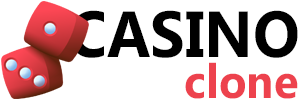Getting Started
Admin Panel Access
Access admin panel at: https://yourdomain.com/admin
First Login
- Enter admin credentials created during installation
- Complete two-factor authentication setup (recommended)
- Review dashboard overview
- Complete initial configuration wizard
Dashboard Overview
Main dashboard displays key metrics:
- Active players (last 24 hours)
- Total revenue (daily, weekly, monthly)
- Pending transactions requiring review
- Active game sessions
- Pending withdrawal requests
- Recent registrations
- System health indicators
Navigation Menu
Left sidebar contains main sections:
- Dashboard – Overview and statistics
- Players – User management
- Games – Game catalog management
- Transactions – Financial operations
- Bonuses – Promotion management
- Reports – Analytics and reporting
- Content – Pages and content management
- Settings – System configuration
Player Management
View Players
Navigate to Players > All Players
Player List Features
- Search by username, email, or player ID
- Filter by status (active, suspended, closed)
- Filter by VIP level
- Filter by registration date
- Sort by various columns
- Export to CSV/Excel
View Player Details
Click on player name to view complete profile:
Personal Information Tab
- Username and email
- Full name and date of birth
- Country and address
- Phone number
- Registration date and last login
- IP address history
Account Tab
- Current balance (main and bonus)
- Currency
- Account status
- VIP level
- KYC verification status
- Email verification status
Transactions Tab
- Complete transaction history
- Filter by transaction type
- View transaction details
- Manual adjustment options
Game Activity Tab
- Recent game sessions
- Favorite games
- Betting patterns
- Win/loss statistics
Bonuses Tab
- Active bonuses
- Bonus history
- Wagering progress
- Award new bonus option
Edit Player Account
Actions available from player profile:
Update Information
- Click “Edit” button
- Modify allowed fields (name, email, phone, address)
- Click “Save Changes”
- Player receives email notification of changes
Change Account Status
- Active: Normal account with full access
- Suspended: Login blocked, existing sessions terminated
- Closed: Permanent closure, cannot be reopened
Adjust Balance
- Click “Adjust Balance” button
- Select adjustment type (credit or debit)
- Enter amount
- Add reason/note for internal tracking
- Confirm adjustment
- Transaction logged automatically
Reset Password
- Click “Reset Password” button
- System generates temporary password
- Email sent to player with reset link
- Player must change password on first login
KYC Verification
Navigate to Players > KYC Verification
Review Pending Documents
- View list of players awaiting verification
- Click player name to review documents
- View uploaded ID and proof of address
- Check document validity and quality
- Verify information matches account details
Approve Verification
- Click “Approve” button
- Add verification notes (optional)
- Confirm approval
- Player receives approval email
- Account marked as verified
- Withdrawal limits adjusted per verified status
Reject Verification
- Click “Reject” button
- Select rejection reason from dropdown
- Add detailed explanation for player
- Confirm rejection
- Player receives rejection email with instructions
- Player can resubmit documents
Game Management
Game Catalog
Navigate to Games > All Games
View Game List
- Browse complete game catalog
- Filter by provider, category, status
- Search by game name
- Sort by popularity, RTP, release date
- View game thumbnails and basic info
Edit Game Settings
Click on game name to access settings:
Basic Information
- Game name and description
- Category and subcategory
- Provider information
- RTP and volatility
- Min/max bet amounts
Availability Settings
- Active/Inactive: Show or hide game from lobby
- Demo Mode: Enable/disable free play
- Featured: Display in featured games section
- New: Mark as new release
- Popular: Display in popular games section
Restrictions
- Country restrictions (allow or block specific countries)
- VIP level requirements
- Bonus wagering eligibility
- Max bet with active bonus
Game Providers
Navigate to Games > Providers
View Provider List
- List of integrated providers
- Status (active/inactive)
- Game count per provider
- Last sync date
Add New Provider
- Click “Add Provider” button
- Select provider from available list
- Enter API credentials (key, secret, casino ID)
- Test connection
- Save configuration
- Trigger initial game sync
- Games appear in catalog after sync completes
Sync Provider Games
- Click “Sync” button next to provider
- System fetches latest game list from provider
- New games added automatically
- Updated games refreshed
- Sync log displays changes
Game Categories
Navigate to Games > Categories
Manage Categories
- Create custom categories
- Edit category names and display order
- Assign games to categories
- Enable/disable categories
- Set category images/icons
Transaction Management
View Transactions
Navigate to Transactions > All Transactions
Transaction List Features
- Filter by type (deposit, withdrawal, bet, win)
- Filter by status (pending, completed, failed)
- Filter by payment method
- Date range selection
- Search by transaction ID or player
- Export transaction data
Deposit Management
Navigate to Transactions > Deposits
Review Pending Deposits
- View list of pending deposits
- Click transaction to view details
- Verify payment confirmation from processor
- Check for duplicate attempts
- Review player history for fraud indicators
Manual Deposit Approval
- Click “Approve” button
- Confirm deposit amount
- Add approval note (optional)
- Submit approval
- Player balance credited immediately
- Confirmation email sent to player
Reject Deposit
- Click “Reject” button
- Select rejection reason
- Add detailed explanation
- Submit rejection
- Player notified via email
- Funds returned to payment source (if applicable)
Withdrawal Management
Navigate to Transactions > Withdrawals
Review Withdrawal Requests
For each pending withdrawal, verify:
- Player account verified (KYC completed)
- Sufficient balance available
- Bonus wagering requirements met
- No duplicate withdrawal requests
- Withdrawal method matches deposit method (AML compliance)
- Amount within allowed limits
Approve Withdrawal
- Click “Approve” button
- Verify payment details (bank account, wallet address)
- Add processing note
- Submit approval
- Amount deducted from player balance
- Payment processed through selected method
- Player receives confirmation email
Reject Withdrawal
- Click “Reject” button
- Select rejection reason (verification needed, bonus conditions, etc.)
- Provide detailed explanation
- Submit rejection
- Amount returned to player balance
- Player notified with next steps
Manual Transactions
Navigate to Transactions > Manual Transaction
Create Manual Transaction
- Select player from dropdown or search
- Choose transaction type (credit, debit, bonus)
- Enter amount
- Add description/reason
- Add reference ID (optional)
- Click “Process Transaction”
- Transaction logged with admin user identifier
Bonus Management
View Bonuses
Navigate to Bonuses > All Bonuses
Bonus List
- Active and inactive bonuses
- Bonus type and value
- Usage count and limits
- Validity period
- Quick enable/disable toggle
Create New Bonus
Navigate to Bonuses > Create Bonus
Basic Settings
- Enter bonus name (internal reference)
- Create unique bonus code (if applicable)
- Select bonus type:
- Deposit match
- Free spins
- Cashback
- No deposit
- Reload
- Set bonus value (amount or percentage)
- Set maximum bonus cap
Conditions
- Minimum deposit requirement
- Wagering requirement multiplier
- Maximum bet with bonus
- Eligible games (all or specific selection)
- Valid from/until dates
- Maximum uses (total or per player)
- Player eligibility (new players, VIP levels, specific players)
Additional Settings
- Auto-apply or require code
- Expiration days after claiming
- Bonus stacking rules
- Terms and conditions text
- Promotional email template
Save Bonus
- Review all settings
- Click “Save Bonus”
- Bonus available immediately if active
- Option to notify players via email
Award Bonus to Player
Two methods available:
Method 1: From Bonus List
- Click “Award” button next to bonus
- Select player(s) from list or search
- Confirm award
- Bonus applied to selected players
Method 2: From Player Profile
- Navigate to player profile
- Click “Award Bonus” in Bonuses tab
- Select bonus from dropdown
- Adjust amount if needed
- Add note for player
- Confirm award
Monitor Bonus Usage
Navigate to Bonuses > Bonus Reports
Available Reports
- Active bonuses by player
- Bonus claim rate by offer
- Wagering progress overview
- Completed vs forfeited bonuses
- Bonus cost and ROI
- Most popular bonuses
Payment Settings
Payment Methods
Navigate to Settings > Payment Methods
Configure Payment Processor
- Select processor from available list
- Click “Configure” button
- Enter API credentials:
- API key/secret
- Merchant ID
- Webhook secret
- Select supported currencies
- Set transaction limits (min/max)
- Configure fees (if applicable)
- Test connection
- Enable processor
- Save configuration
Deposit Settings
- Enable/disable specific methods
- Set minimum deposit per method
- Set maximum deposit per transaction
- Configure instant vs manual approval
- Set deposit bonuses by method
Withdrawal Settings
- Enable/disable withdrawal methods
- Set minimum withdrawal amount
- Set maximum withdrawal per transaction
- Configure daily/weekly/monthly limits
- Set processing time expectations
- Configure verification requirements
- Set withdrawal fees (if applicable)
Website Settings
General Settings
Navigate to Settings > General
Site Information
- Site name and tagline
- Company name and registration number
- Support email address
- Contact phone number
- License information display
Regional Settings
- Default language
- Default currency
- Timezone
- Date and time format
- Number format
Registration Settings
- Enable/disable registration
- Required fields configuration
- Email verification requirement
- Phone verification option
- Minimum age requirement
- Allowed countries list
- Blocked countries list
Email Settings
Navigate to Settings > Email
SMTP Configuration
- Enter SMTP host
- Set SMTP port (typically 587 for TLS)
- Enter username and password
- Select encryption (TLS/SSL)
- Set from email address and name
- Test email connection
- Save configuration
Email Templates
Customize templates for:
- Welcome email
- Email verification
- Password reset
- Deposit confirmation
- Withdrawal confirmation
- Bonus notification
- KYC status updates
- Promotional emails
Template editor includes:
- Subject line
- HTML and plain text versions
- Variable placeholders (username, amount, etc.)
- Preview functionality
- Test send option
Security Settings
Navigate to Settings > Security
Authentication
- Password minimum length
- Password complexity requirements
- Two-factor authentication enforcement
- Session timeout duration
- Maximum login attempts
- Account lockout duration
IP Security
- Admin IP whitelist
- Player IP blocking
- Suspicious activity monitoring
- VPN/proxy detection
Fraud Prevention
- Duplicate account detection sensitivity
- Velocity checks configuration
- Manual review thresholds
- Automated blocking rules
Responsible Gaming
Navigate to Settings > Responsible Gaming
Limit Settings
- Enable deposit limits (daily, weekly, monthly)
- Enable loss limits
- Enable session time limits
- Configure reality check intervals
- Set limit modification cooling period
Self-Exclusion
- Enable self-exclusion feature
- Available exclusion periods (24h, 7d, 30d, permanent)
- Exclusion override restrictions
- Contact information for gambling support organizations
Content Management
Pages
Navigate to Content > Pages
Edit Static Pages
- About Us
- Terms and Conditions
- Privacy Policy
- Responsible Gaming
- FAQ
- Contact
Page Editor Features
- WYSIWYG editor for content
- HTML source editing option
- Image upload and management
- SEO settings (title, description, keywords)
- URL slug customization
- Publish/unpublish option
Promotions
Navigate to Content > Promotions
Create Promotion
- Click “Create Promotion” button
- Enter promotion title and description
- Upload promotion banner image
- Link to associated bonus (optional)
- Set display dates
- Choose display location (homepage, lobby, popup)
- Set display order/priority
- Save promotion
Banners
Navigate to Content > Banners
Upload Banner
- Select banner slot (hero, sidebar, footer)
- Upload image file (recommended sizes provided)
- Add link URL (if clickable)
- Set display schedule
- Target specific user groups (optional)
- Enable/disable banner
- Save banner
Reports & Analytics
Financial Reports
Navigate to Reports > Financial
Revenue Report
- Select date range
- Choose breakdown (daily, weekly, monthly)
- Filter by currency
- View metrics:
- Total deposits
- Total withdrawals
- Total bets
- Total wins
- GGR (Gross Gaming Revenue)
- NGR (Net Gaming Revenue)
- Export report to CSV/Excel/PDF
Player Reports
Navigate to Reports > Players
Available Reports
- New registrations by period
- Active players (daily, weekly, monthly)
- Player retention rates
- Churn analysis
- Player lifetime value
- Geographic distribution
- Demographic breakdown
Game Reports
Navigate to Reports > Games
Game Performance
- Most played games
- Revenue by game
- RTP actual vs theoretical
- Average bet size per game
- Session duration by game
- Game popularity trends
Provider Performance
- Revenue by provider
- Player preferences by provider
- RTP comparison
- Game launch success rate
System Maintenance
Database Backup
Navigate to Settings > System > Backup
Manual Backup
- Click “Create Backup” button
- Select backup type (full or incremental)
- Add backup description
- Click “Start Backup”
- Backup file created in storage
- Download option available
Automated Backups
- Configure backup schedule
- Set retention period
- Configure remote storage (S3, FTP)
- Enable backup notifications
Cache Management
Navigate to Settings > System > Cache
Clear Cache
- Application cache
- View cache
- Route cache
- Config cache
- Redis cache
- Browser cache (CDN purge)
System Logs
Navigate to Settings > System > Logs
View Logs
- Application logs
- Error logs
- Payment logs
- Game provider logs
- Admin action logs
- Player activity logs
Log Features
- Filter by log level (debug, info, warning, error)
- Search by keywords
- Date range selection
- Export logs
- Clear old logs
User Roles & Permissions
Admin Users
Navigate to Settings > Admin Users
Create Admin User
- Click “Add Admin” button
- Enter username and email
- Set temporary password
- Assign role (Super Admin, Admin, Manager, Support)
- Configure permissions
- Enable two-factor authentication requirement
- Save user
- Invitation email sent automatically
Role Permissions
Configure access for each role:
- Super Admin: Full system access
- Admin: All except system settings
- Manager: Players, transactions, bonuses
- Support: View-only with player communication
- Custom: Define specific permissions
Troubleshooting
Common Issues
Game Not Loading
Check:
- Game provider API status
- Provider credentials configured correctly
- Player balance sufficient for minimum bet
- Game active status
- Browser console for JavaScript errors
- Clear cache and test again
Payment Not Processing
Verify:
- Payment processor status
- API credentials valid and not expired
- Webhook URL configured correctly
- SSL certificate valid
- Check payment processor logs
- Contact processor support if needed
Email Not Sending
Check:
- SMTP credentials correct
- SMTP host and port accessible
- Test connection from admin panel
- Check spam folder
- Review email logs for errors
- Verify from email address authorized by mail server
Support Resources
Get Help
- Knowledge Base: Complete documentation
- Video Tutorials: Step-by-step guides
- Support Tickets: Technical assistance
- Email: support@yourcompany.com
- Response time: 24-48 hours
Emergency Contact
For critical issues affecting platform operation:
- Priority support ticket (marked urgent)
- Include detailed description
- Attach relevant logs
- Provide system information
- Emergency response within 4 hours